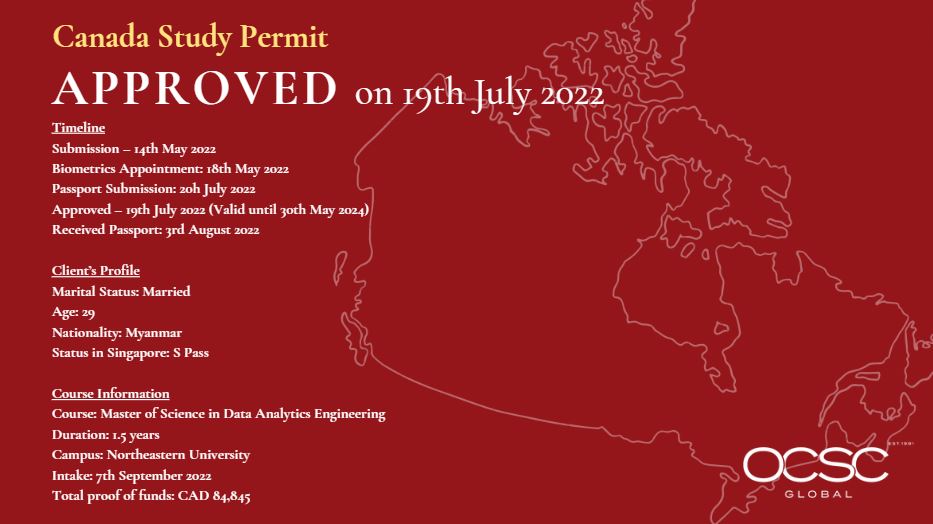
The post Approval for Canada Study Permit appeared first on OCSC Global.

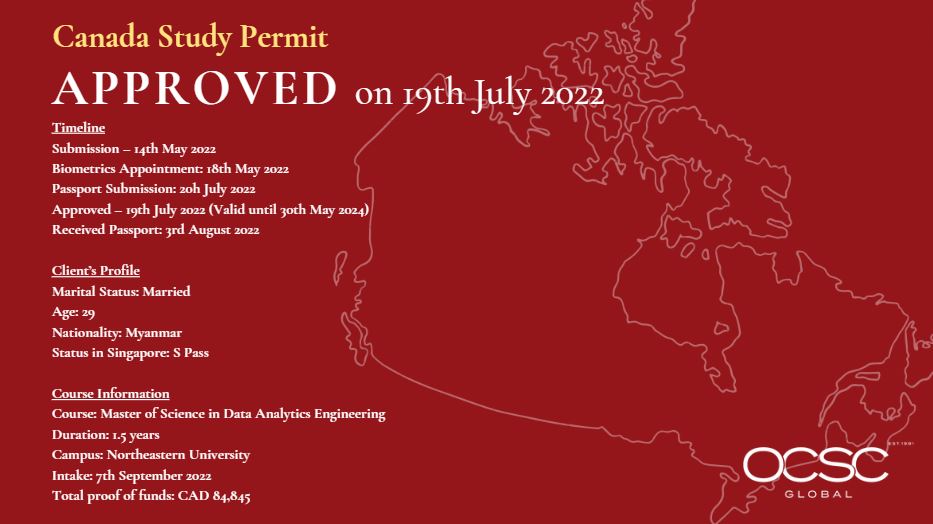
The post Approval for Canada Study Permit appeared first on OCSC Global.

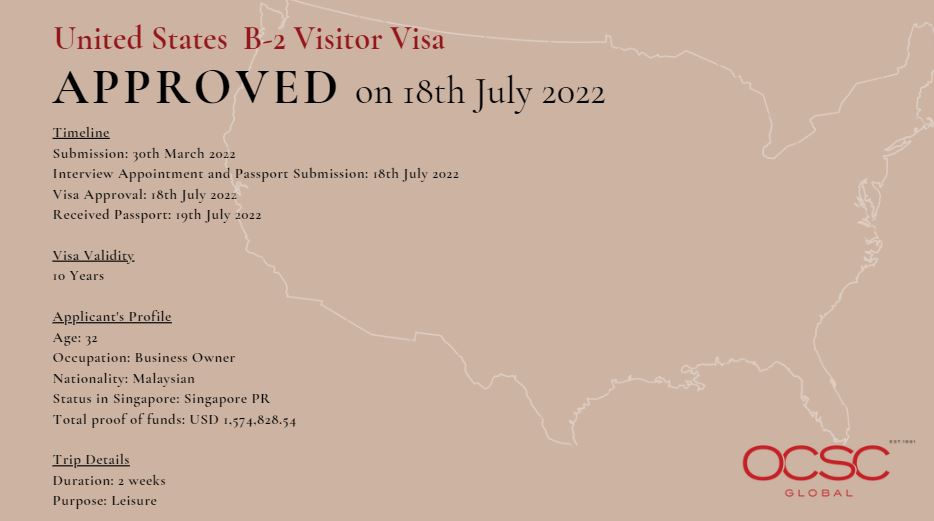
The post Approval for United States B-2 Visitor Visa appeared first on OCSC Global.

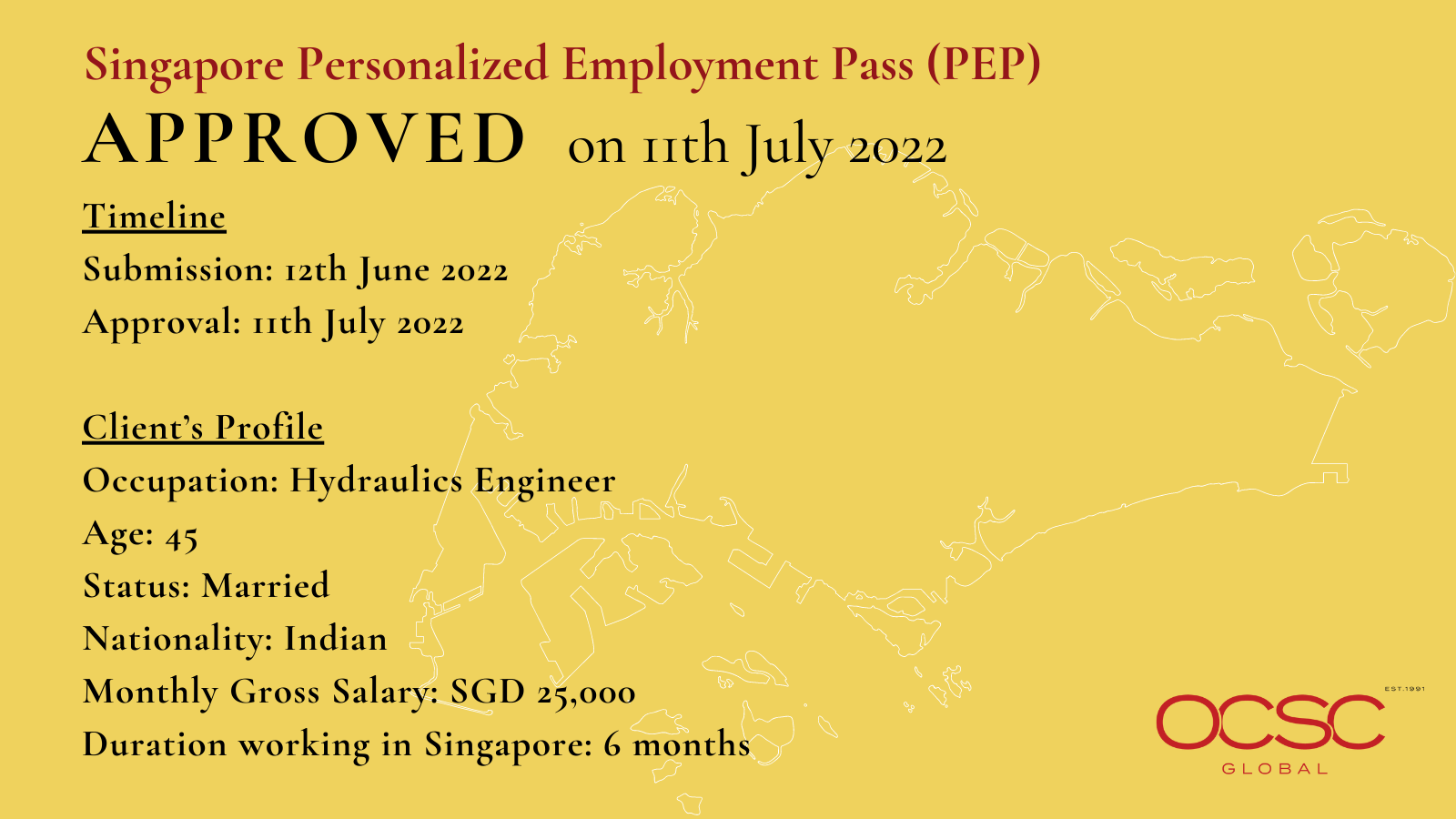
The post Approval for Singapore Personalized Employment Pass (PEP) appeared first on OCSC Global.

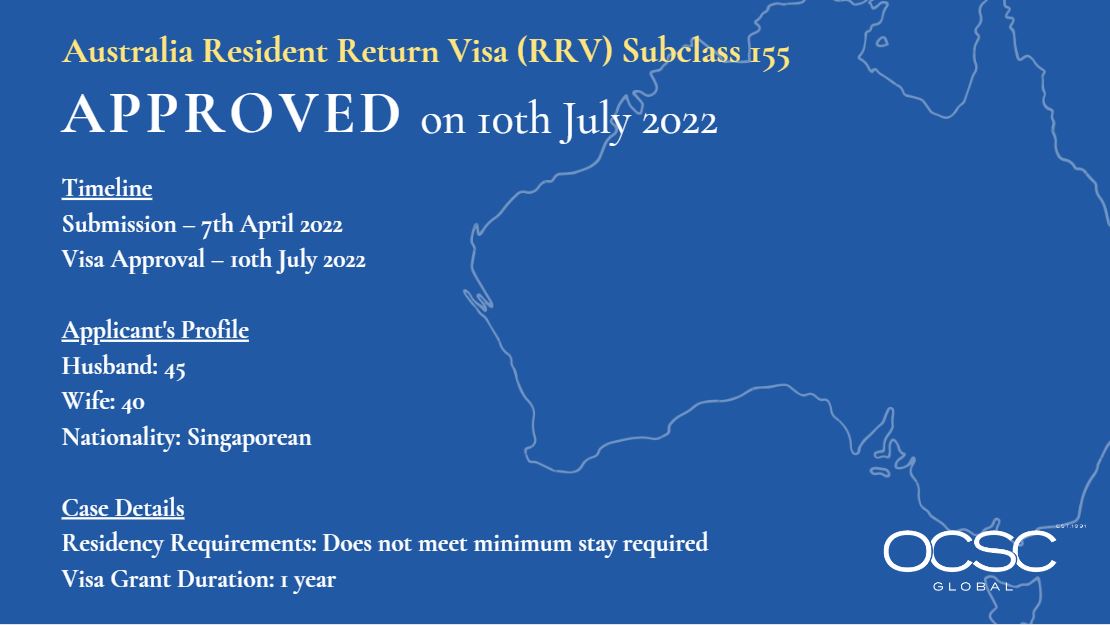
The post Approval for Resident Return Visa (RRV) Subclass 155 appeared first on OCSC Global.

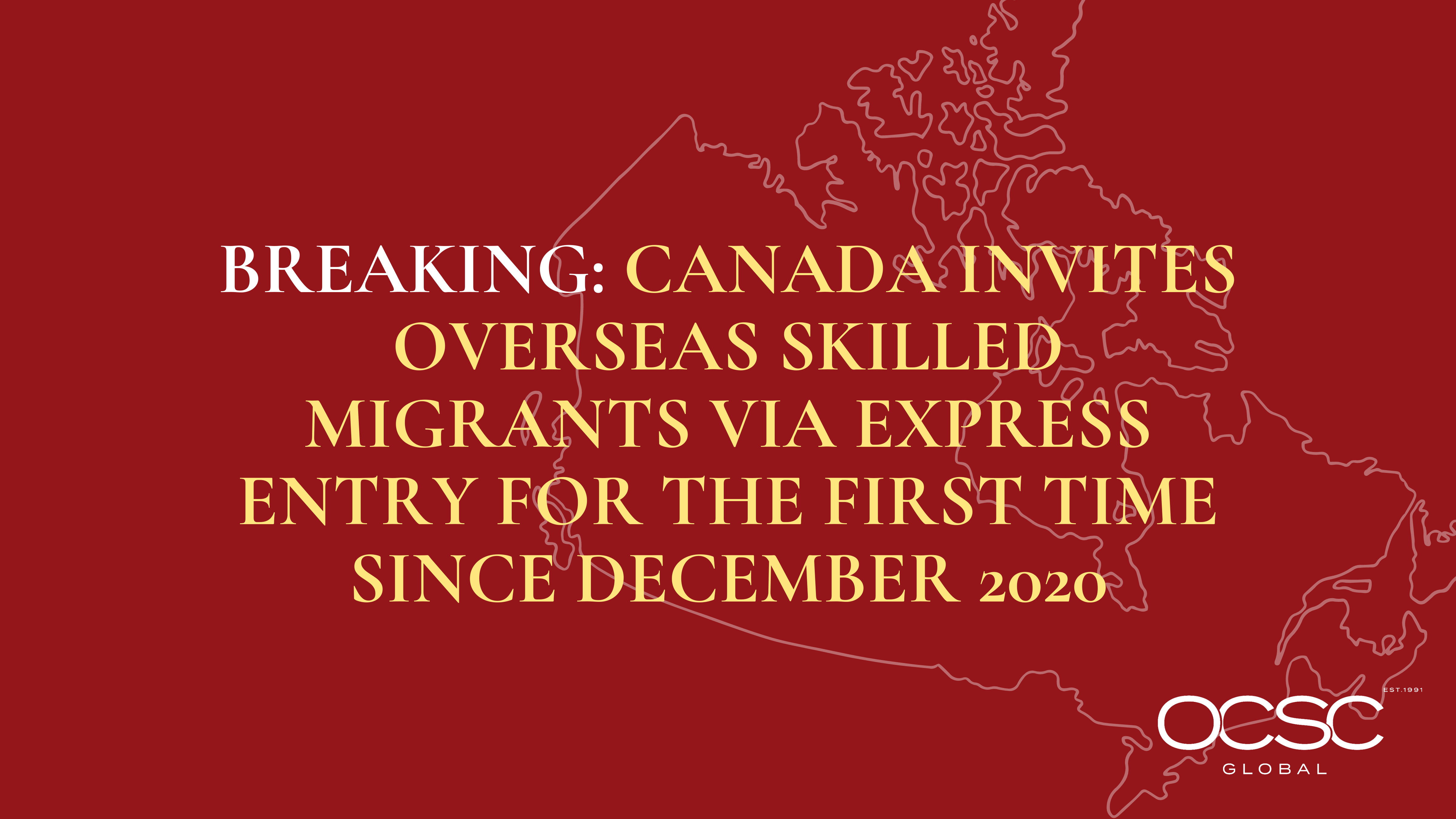
The post Canada Invites Overseas Skilled Migrants via Express Entry For The First Time Since December 2020 appeared first on OCSC Global.

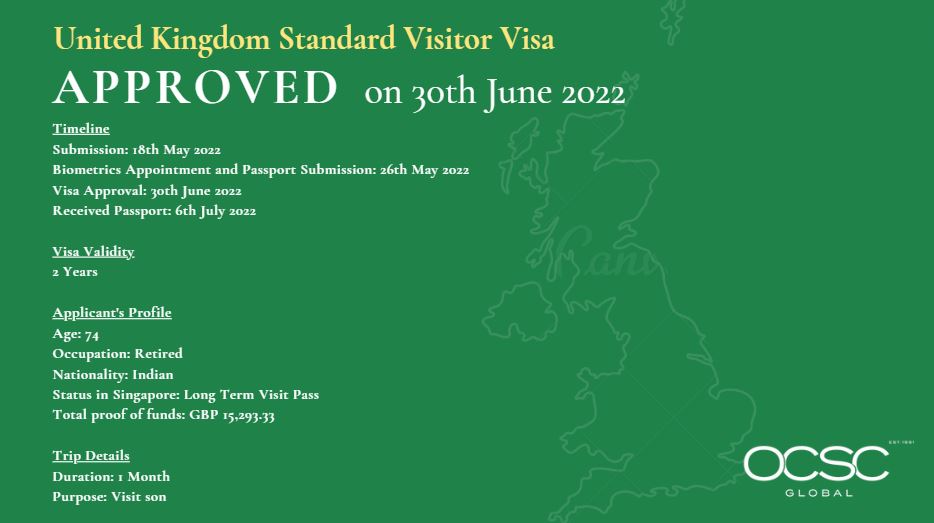
The post Approval for United Kingdom Standard Visitor Visa appeared first on OCSC Global.

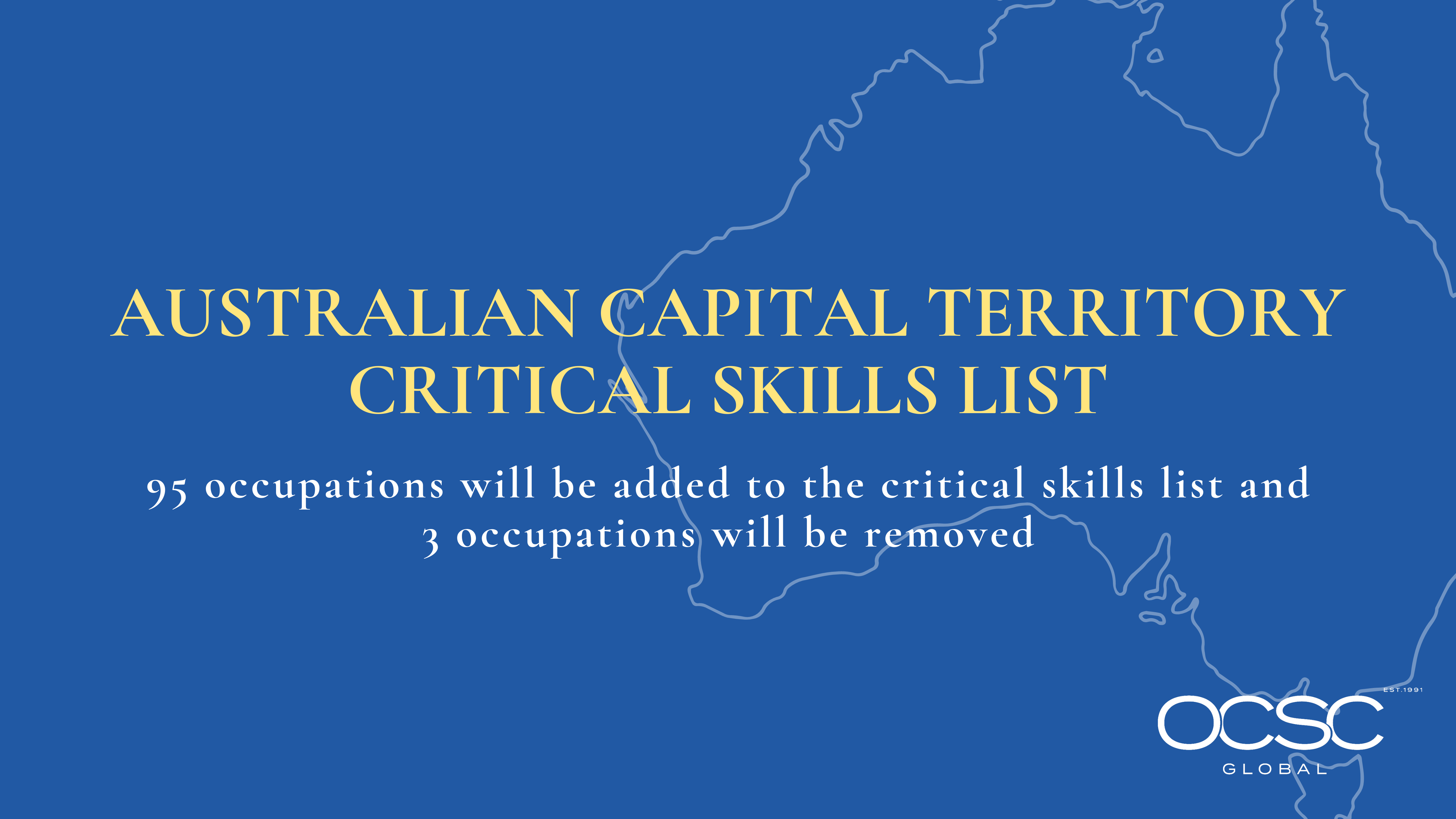
The post Australia ACT – Critical Skills List appeared first on OCSC Global.

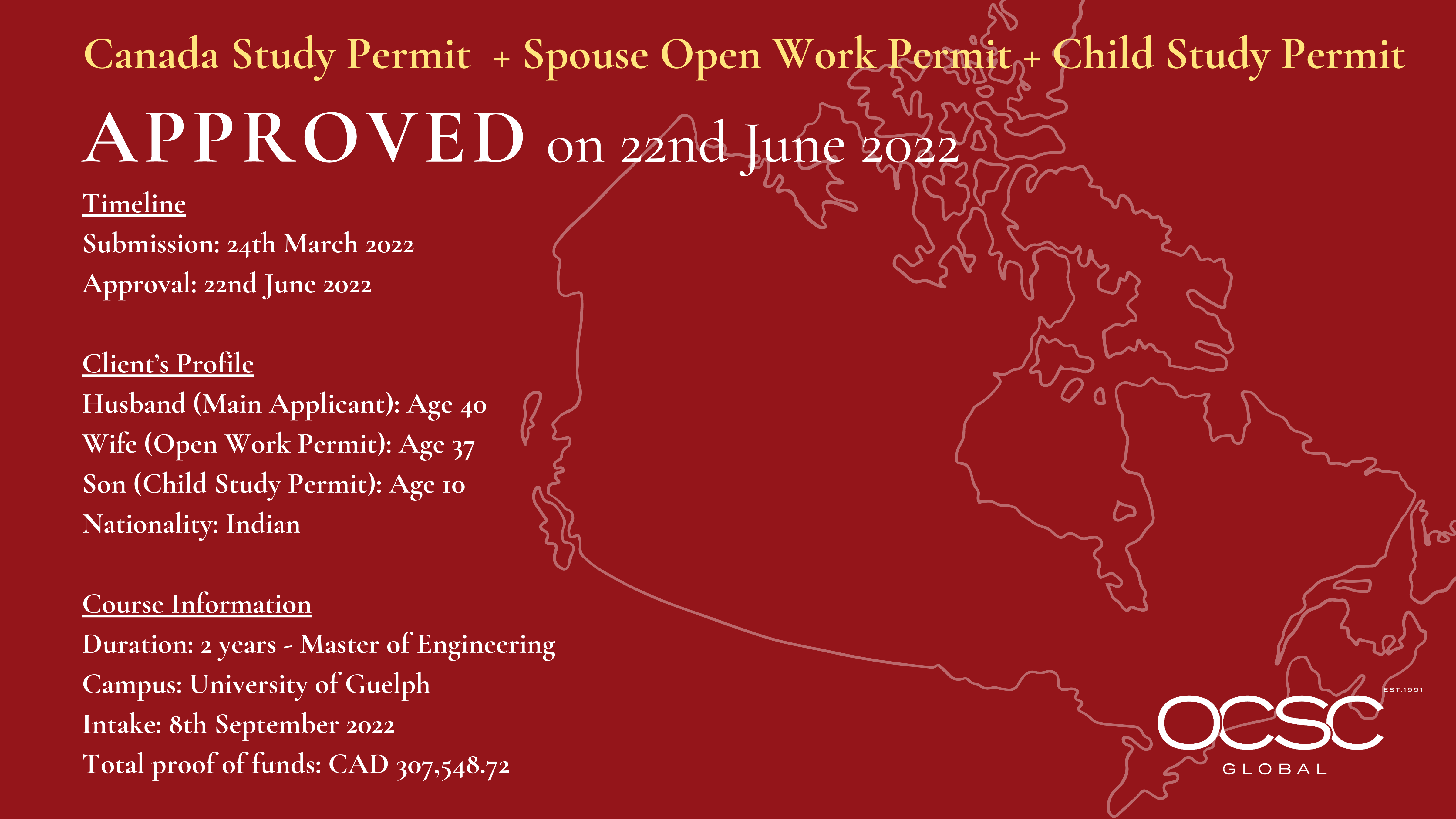
The post Approval for Canada Study Permit + Spouse Open Work Permit + Child Study Permit appeared first on OCSC Global.

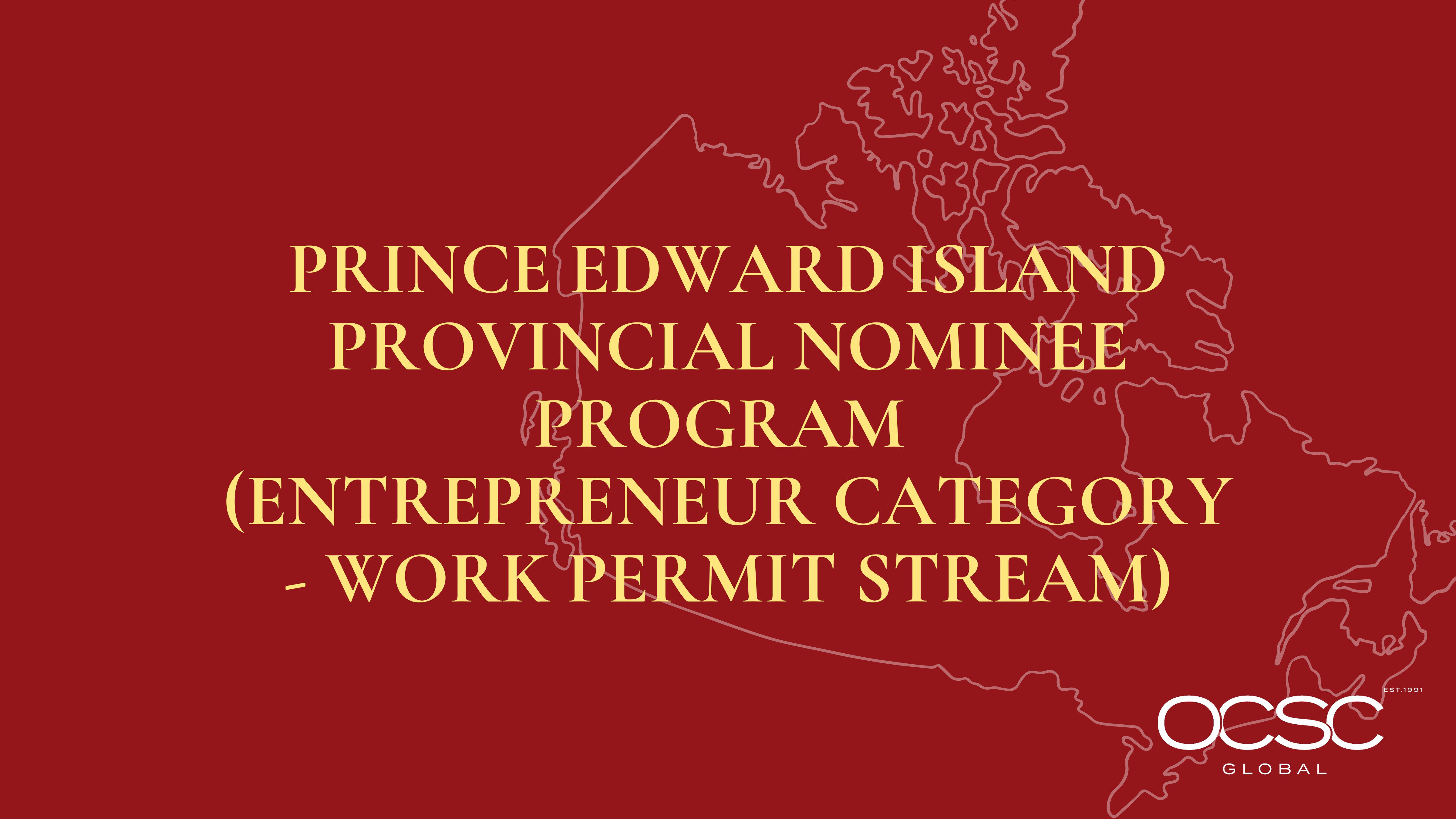
The post Prince Edward Island Provincial Nominee Program (Entrepreneur Category – Work Permit Stream) appeared first on OCSC Global.

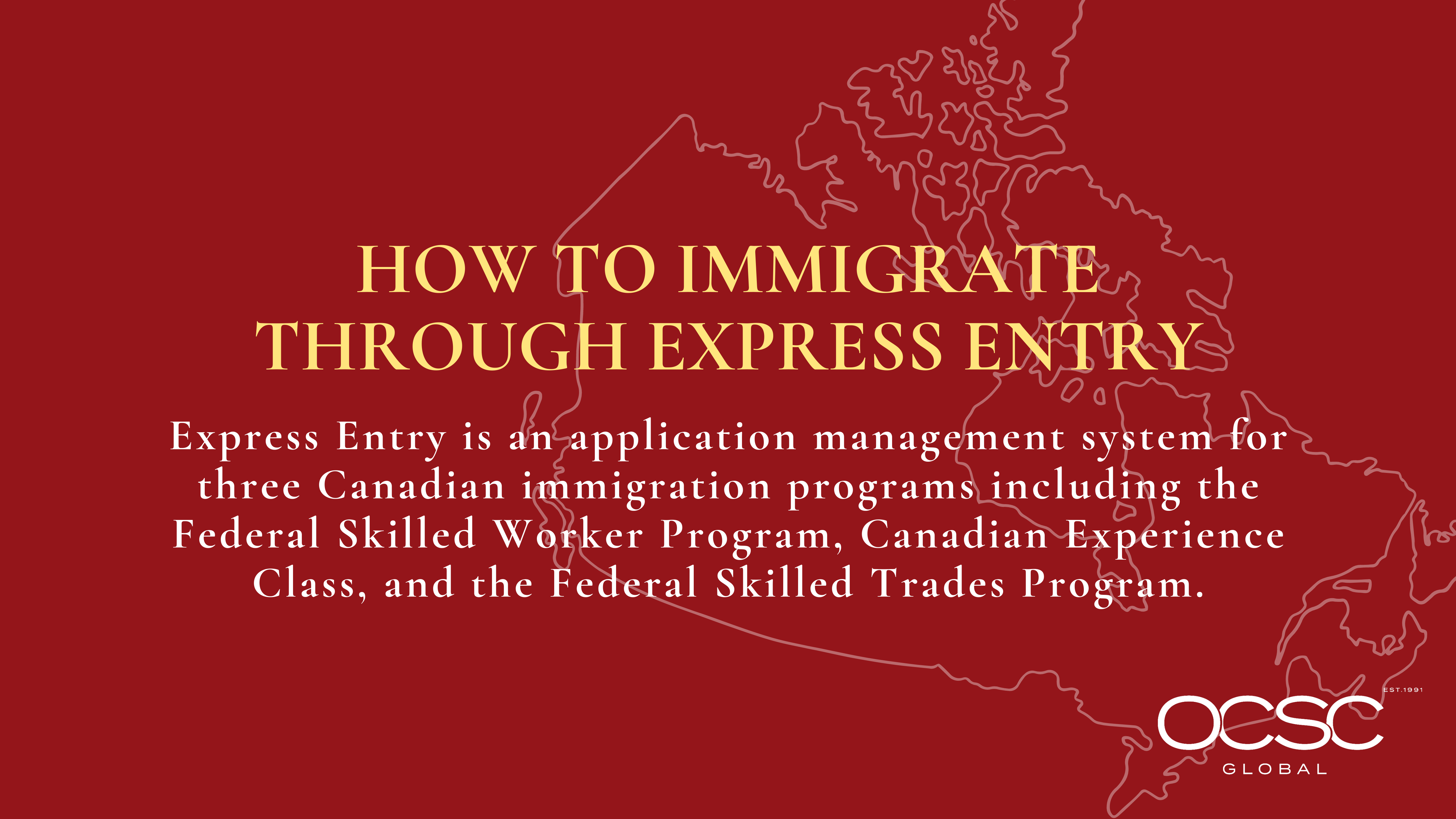
The post How to Immigrate Through Express Entry appeared first on OCSC Global.